HowTo: Find out the DNS Server IP address used by my Router?
Your Router uses the DNS Server provided by your Internet Service provider. You might want to consider changing the DNS for the following benefits,
- Security (Using an unsafe DNS can spoof you and lead you into phishing attacks)
- Privacy (You don't want someone storing your browser history/pushing ads)
- Speed (You want to use the fastest DNS Server)
Method #1: Router’s Web GUI (Recommended)
You can use router’s web GUI page to find out DNS server IP address assigned by your ISP
- Open your web browser
- Type the router’s IP address on the Address bar on top then press Enter on your keyboard. In most cases, the router’s default IP address is 192.168.1.1 (Check modemly router directory if you are not sure)
- Enter your router’s username and password when prompted
- Navigate the router portal and locate the section where you can modify the DNS Settings. You should see the router page like the one below (the page varies depending on the router make and model)
- In the below example, My DNS Server address is 1.1.1.1, which the Cloudflare DNS
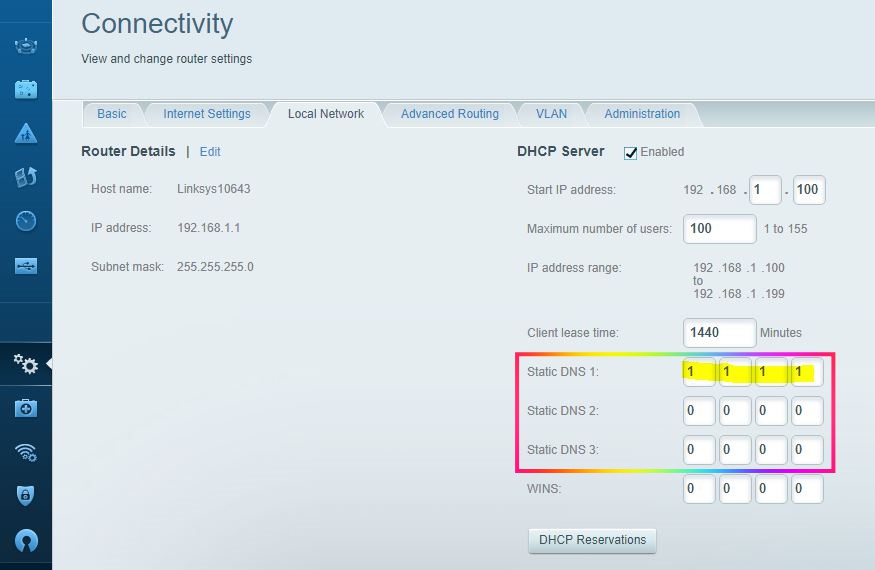
Step-by-Step Video tutorial:
Method #2: Using the Windows Command Prompt
Open the windows command prompt (Click Windows button, hit Run to open the command prompt)
nslookup modemly.com\n
or
nslookup google.com
Output:
Server: Linksys10643.neo.rr.com
Address: 192.168.1.1
Non-authoritative answer:
Name: modemly.com
Address: 35.196.79.135
The first two lines are the DNS server that you are using. The DNS Server is Linksys10643.neo.rr.com.
Method #3: Apple / MacOS Commands
Open the bash shell prompt and type the dig or host commands:
$ host -a modemly.com | grep from
Sample outputs:
Received 229 bytes from 1.1.1.1#53 in 0 ms
wifibeans
posted onEnjoy great content like this and a lot more !
Signup for a free account to write a post / comment / upvote posts. Its simple and takes less than 5 seconds