How to connect to a Wifi network on your iPhone using a QR code
Starting iOS 11, the native camera is also a QR code reader. All you have to do is point the camera to the QR Code and it pops up a notification, A tap on the notification begins the connection process
How to turn on "Scan QR Codes" on your iphone
- Open the Settings app on your device with iOS 11 or later
- Scroll halfway down and tap Camera
- Slide the switch next to Scan QR Codes to the ON position
How to join a WiFi networks using the iPhone camera app
Just open up the iPhone camera app and point it to the QR Code which has the WiFi credentials. Upon successful QR code scan, the Camera app will put up a notification banner containing the network name. Simply tap the banner to have your iPhone or iPad automatically join the WiFi network using access credentials stored in the QR code
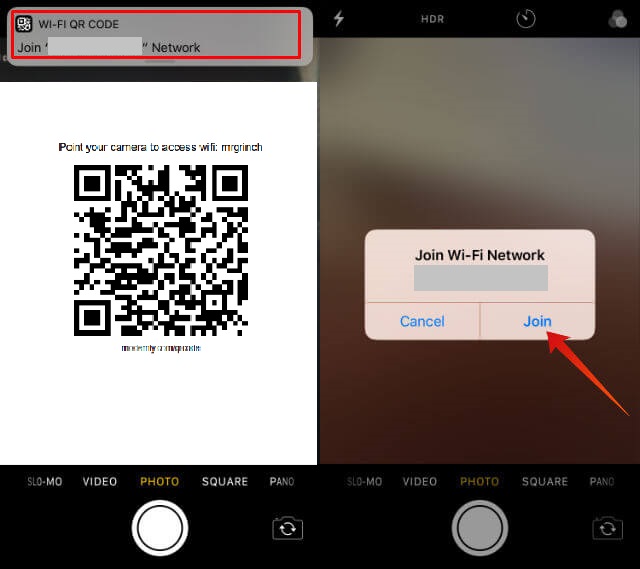
That’s it, your iPhone or iPad should automatically connect to the WiFi network without requiring the password or any additional action on your part. This is a great way to share WiFi with your guests.
How to create a QR code for your Wi-Fi network
- Visit the Wifi QR Code generator here
- Enter your WiFi credentials and click on generate to create a QR Code for your Wifi
Its fully a client side QR Code generator and absolutely safe, If you are still concerned, before you enter the credentials you can disable the WiFi, so, you can be rest assured, there is no data transmitted to the server
Print it and leave it in a drawer or maybe stick it on the fridge. The next time you have many guests over at your place, simply ask them to scan the QR code to access your WiFi
wifibeans
posted onEnjoy great content like this and a lot more !
Signup for a free account to write a post / comment / upvote posts. Its simple and takes less than 5 seconds